| Created | 10/1/2020 |
| Last Reviewed | 6/21/2023 |
| Versions | 8.x |
Issue
In order for Mediasite Mosaic and Capture to access connected devices you may need to adjust certain settings within your operating system.
Solution
macOS
When Mosaic is first installed on a macOS system, it should prompt you to authorize the specific settings that it needs in order to record your screen and access your devices. If this was not done originally, see the information below for instructions to change these settings at a later time.
For Mediasite Capture, these permissions need to be set for the web browser that you are using since this application runs within the browser.
Instructions can be found in the Apple support articles below -
- Control access to screen recording on Mac
- Control access to your microphone on Mac
- Control access to your camera on Mac
Windows 10 and 11
Windows does not have controls specific to each individual desktop app, only a global setting for all desktop apps. There is also not a setting specific to capturing your desktop. Ensuring the the settings below are set properly will allow both Mosaic and Capture (which runs within your web browser) to access your camera and microphone.
- Windows 10
- Start > Settings > Privacy > Camera
- Ensure "Allow desktop apps to access your camera" is enabled
- Start > Settings > Privacy > Microphone
- Ensure "Start > Settings > Privacy > Microphone" is enabled
- Start > Settings > Privacy > Camera
- Windows 11
- Start > Settings > Privacy & security > Camera
- Ensure "Let desktop apps access your camera" is enabled
- Start > Settings > Privacy & security > Microphone
- Ensure "Let desktop apps access your microphone" is enabled
- Start > Settings > Privacy & security > Camera
Feedback
How would you rate this article?